Samples & Design: Tetrad Test - Single
Overview
The number of samples and their blinding codes play an important role in your Tetrad test setup. The template test distributed with our software is set up as a single Tetrad test type. The double (back to back) Tetrad test type is available in the advanced version of the software only.
In both Tetrad test types, there can be only one Tetrad question in the questionnaire (the back to back part is handled by the Samples & design ).

In the workflow on this page we will focus on steps specific to single Tetrad tests . Please visit the workflows listed below for other scenarios:

Please go into the Samples & design tab of your single Tetrad test and follow the steps in this workflow.
Single Tetrad test template is pre-set with two samples and the standard design for single Tetrad tests. This can be changed, but it will not reflect unless handled through the Edit design feature.
However, the number of sample sets and sample information can be modified to suit your testing needs, as described in the workflows below.
Modify Sample Sets and Design
-
In the Sample sets field, type the number of sample sets required in the test.
The default is 42 samples sets. A suggested minimum number of complete results (sample sets) to run Tetrad analysis is 30.
-
Click out of the Sample sets field to save the changes. Two samples with default information will be listed.
- When the number of samples is saved, the design for a single Tetrad gets automatically assigned. You can click View design to see what it looks like, and you can click Edit design if you wish to change it in the Advanced options.
The Edit design screen has the optional Shuffle sample set order feature. Choose whether you wish to shuffle the sample sets within the base design (recommended option if you wish to use the shuffling feature) or across entire design. Shuffling sample sets is useful when you are using the same panelists for testing, e.g. employees, to eliminate a possibility that they might learn the sample order after a period of time.
If you selected one of the shuffling options, you will have the Shuffle and save button instead.
To verify what the sample order is like, click View design , or go to the Logistics tab and run the Serve reports .
Edit Sample Information
Click Edit samples to update the sample information to suit your testing needs (these are optional steps).
-
Type new Blinding codes . Tetrad tests require that each sample has two blinding codes because each sample is seen twice in each tetrad.
-
Type the Sample name for each sample. This information will be visible in the analysis reports, and if desired it can be made visible to panelists by using Wildcards .
-
Use the Column picker to display additional fields to fill them out, if desired.
- Click Save. A message at the bottom of the screen will inform you whether the changes were successfully saved.

Sample numbers can be rearranged in a test that is not running, by clicking on the crosshair icon and dragging the row of information into another row.
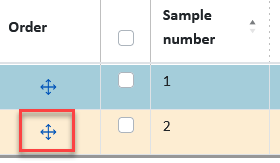
Related Articles
Standard Report: Tetrad Test Results
Overview Analysis for the Tetrad data in Compusense uses a one-tailed binomial test. Tetrad Analysis Options When generating the Tetrad Standard Report, it is important to select the options that meet your analysis objectives. Go to Results > Reports ...Samples & Design: Triangle Test - Single
Overview The number of samples and their blinding codes play an important role in your Triangle test setup. You may create a single Triangle or a double (back to back) Triangle . In both Triangle types, there can be only one Triangle question in the ...Samples & Design: Same/Different Test - Single
Overview The number of samples play an important role in your Same/Different test setup. The sample blinding codes will not be displayed to panelists on the buttons. However, it is important to specify blinding codes in case you wish to display them ...Tetrad Test
Overview Tetrad test is a discrimination test type that helps you determine if there is a difference between two products by asking panelists to group the four samples into 2 groups of 2. This highly recommended method is useful for a wide range of ...Samples & Design: Activate/Deactivate Samples
Overview There might be situations where you expected X number of samples to be evaluated, but one sample did not arrive to your facility on time. You might wonder what to do now!?! There isn't enough time to update the samples and design in the ...