Question Type: Photo Upload
Overview
Use a Photo upload question to enable panelists to upload images of their choice from their local computer or network, or depending on the device used, even take photos to directly upload them without browsing anywhere. Example benefit of this question type is in quality testing, but possibilities are numerous. A Photo upload question can be sample- and non-sample-related.
Question Compatibility

The Photo Upload question is compatible with all modern browsers. The maximum file size is 10 MB. Supported file types are .gif, .jpg, .jpeg, and .png.
Add a Photo Upload Question
- From the Build tab, in the left sliding pane, click Photo upload.
- Update the Question name and add panelist instructions as necessary. Take advantage of the Wildcards to personalize the instructions.
- Click Question options to access a list of options available to further customize your question.
Among other options, here you can enable the option for panelist to draw on the image if you'd like by toggling the Allow panelists to draw on image option to Yes. By default this option is toggled to No.
This is an example analyst view of a Photo upload question setup:
This is an example panelist view of the same Photo upload question including the image that the panelist selected and drew on as instructed:
When done, they can either upload the image into the test or replace it with another one if they are not happy with their artwork.

Image with drawings on it will be uploaded together with drawings. Original image as it was before a panelist drew on it will not be uploaded. If you wish to have both original and the image with drawings, we recommend creating two Photo upload questions. The first one with the Allow panelists to draw on image toggled to No, and the second question with this option toggled to Yes.

Panelists can hover over the icons in the top right-hand corner to reveal descriptions for each icon.
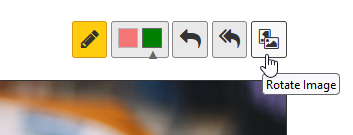
Analysis
The following is available for the photos uploaded through the Photo upload questions:
- Thumbnail view.
- Image export in one of the following formats:
- .zip
- .docx
View Thumbnails
- Go to the Results area of your test.
- Click the Data tab and on the left select a Photo upload question.
- The thumbnails of the images uploaded by panelists into their corresponding sample sets will be displayed on the right.
Export Images in the .zip or .docx Format
- From the Results area of your test, select Reports > Create report.
- From 1. Select report type list, select Photo export.
- From 4. Select export type, select one of the formats:
- .docx - all the images uploaded by panelists will be inserted in a Word document with a corresponding sample set number displayed above the image.
- .zip - all the images uploaded by panelists will be named based on their corresponding sample sets and will be compressed in a .zip file. Once the file is saved, you will need to extract the individual image files from the .zip file into a folder.
- Download the file to a location on your local machine or network.
Related Articles
Question Type: Tetrad
Overview Tetrad test is a discrimination test type that helps you determine if there is a difference between two products by asking panelists to group 4 samples into 2 groups of 2. Unlike most other question types, the Tetrad question is not ...Question Type: Comment
Overview Comment questions are used to gather panelist comments, observations or demographic information, such as their name. You can specify the size of the comment box (number of characters across/down), and set the maximum number of characters the ...Question Type: Preference
Overview In a Preference question, panelists are presented with two samples and asked to indicate the sample they prefer. It is possible to provide the "No preference" option to the panelists. The "No preference" data can be either discarded, or ...Question Type: Flash Profiling
Overview The Flash profiling testing is a sensory testing method that helps us understand the sensory positioning of products. It allows both trained and untrained panelists to evaluate a group of samples simultaneously and create their own ...Question Type: Numeric
Overview In a Numeric question, panelists are asked to enter their responses as a number using the keyboard. The numbers can be formatted as a Date, Time, Date & Time, Currency, Percentage, Number, or General. The number of decimal places you set for ...